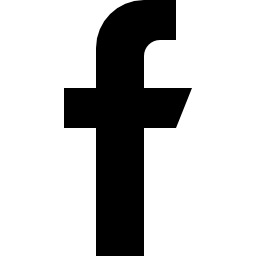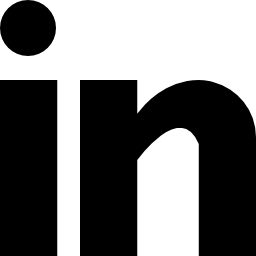The helptier article editor lets you enrich the content with various formatting options making the document visually pleasing for the end user to read.
Format your text
To change the text format, you can either select the text content or just place the cursor in the paragraph and select the required style from the list. You can also start a new paragraph by selecting a required format.

The option to align text can be applied to the typed content or by starting to type in after selecting the required style.
You can also make an individual word or a cluster of the sentence in bold  or italic
or italic  style through the keyboard shortcut or by clicking the button after selection.
style through the keyboard shortcut or by clicking the button after selection.
Option to revert (Undo) and progress (Redo) through the session changes can be done with both conventional keyboard shortcut or by clicking their respective button.
Creating lists
List creation is so simple that you just need to select the type of list and start typing in the content. Upon pressing return, the typed content will become the first line in your list and the control will either go the next numerical/bulleted list.

To make the existing content into a list, you need to select the same and press the required list option from the options.
The list can be ended by pressing return twice.
Insert images, videos, and links
To make the content more understandable you can now insert embedded explanatory videos, live images or upload local images into any articles.
For videos, you just need to provide the video URL where the same will appear in the editor. The video embedder will throw a 404 error right away if the link is not valid.

For images, you have to provide a valid live image URL. Upon successful addition, the same will appear inside the editor. You'll see a broken image icon in the editor if the link is not valid.

For all external reference on an article, you can include the URL with its description. By pressing "Remove Link" the URL will be removed.